Iframe Integration
In addition to standard API Integration, we provide the ability to quickly integrate road payment into your website or application.
To use this type of integration, you only need to insert the iframe block into your website.
This option works seamlessly for both desktop websites and mobile applications.
It is the fastest way to start accepting payments from your users — the setup takes just 5 minutes.
-
Login to Partner Panel portal
Log in to the partner panel with the email you specified - Partner Panel ↗
-
Select Iframe integration
Go to Profile -> Settings -> Iframe Integration
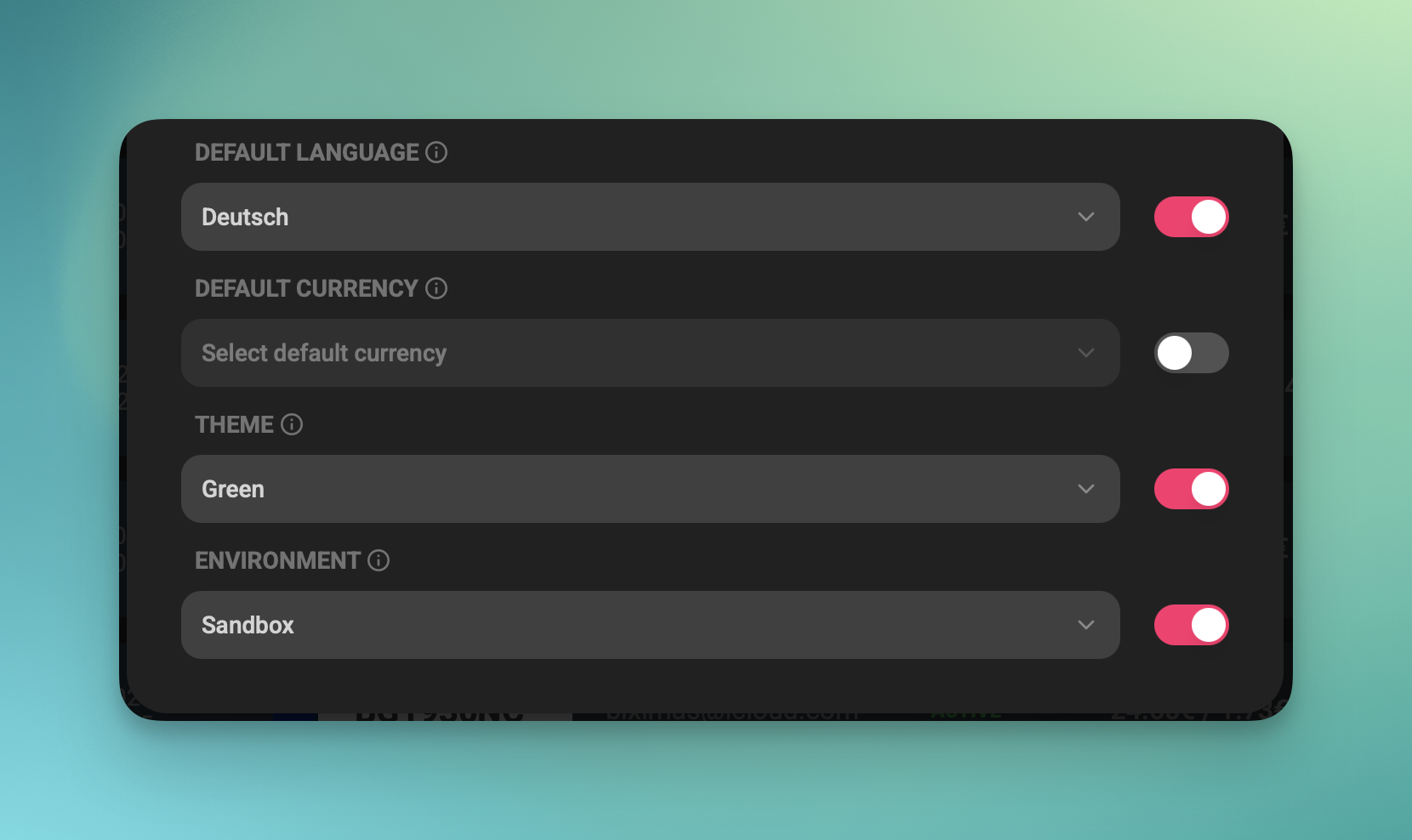
Here you can set your iframe settings:
• Language – the default language selected for the platform when the iframe loads.
• Currency – the currency in which prices are displayed. If not selected, prices will be shown in EUR.
• Environment – allows you to test how the flow will appear to the user.
• Theme – here you can find some theme examples. Upon additional payment, we can create a custom theme for your company.
Once you’ve configured your iframe block, your link will look something like this:
HTML Iframe BlockFor convenience, the following additional parameters are available:
• Subaccount – using the
&subaccount=YOUR_SUBACCOUNTparameter, you can create multiple iframe variations for different use cases (e.g., partners, campaigns, traffic sources). This allows you to track and manage iframe performance separately.• Email – You can pass the user’s email using the
&email=OPTIONAL_USER_EMAILparameter if the user is authenticated on your platform. This way, the user won’t need to enter their email again, which helps reduce potential input errors and improves the overall user experience.HTML Iframe Block -
Copy iframe block and past to your website.
Don't forget
When you are ready to accept real order, remove
&env=sandboxparameter. -
Legal preparation
When you are ready, we will need to conduct a partner check via an online call and sign a cooperation agreement.
You can book Online Call here - Make reservation
The Partner Panel 📄 includes functionality for both the developer environment and the production environment — specifically, it allows you to view the orders created in the system for each environment separately.